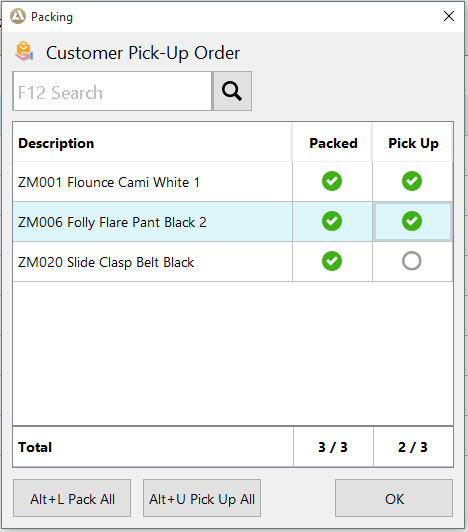
This is relevant for:
|
Customer Pick Up |
YES |
|
Click and Collect |
YES |
|
Store Despatch |
NO |
Only orders with outstanding quantities will display in the search list
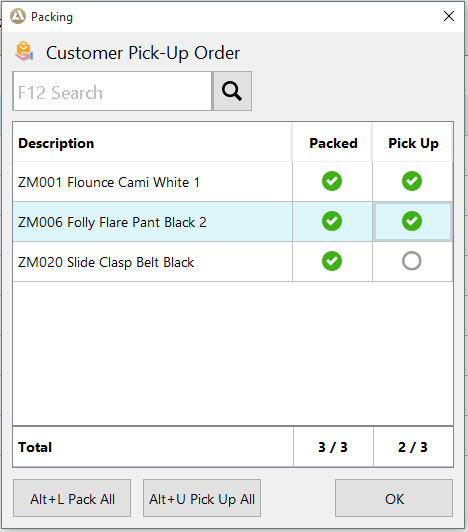
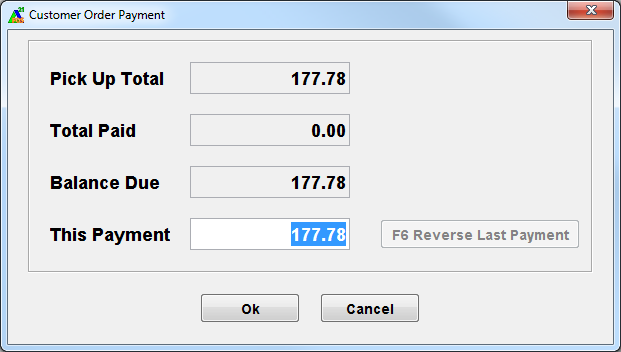
In this example, the Pick Up Total is for $271.85, $100 has already been deposited (Total Paid) and an additional $175.85 (Balance Due) is required to pick up the selected products
The amount being paid can be in excess of the Balance Due if there are still outstanding items on the order. The extra amount will sit as a deposit towards the next pick up.
This creates both a customer order docket (for the payment made) plus a sales transaction for the items picked up.
The sales docket indicates that the payment type was CustOrderPickup. The customer order docket indicates the actual tender/s used for the deposit payment.
Quantities picked up will have moved to the Taken column when the order is re-loaded.