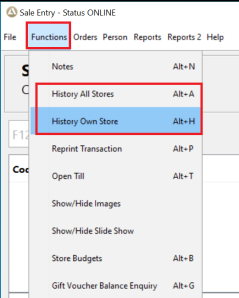
This function allows the user to search all transactions that have been processed. This search screen will display the most recent transactions is descending order.
There are two types of search screen:
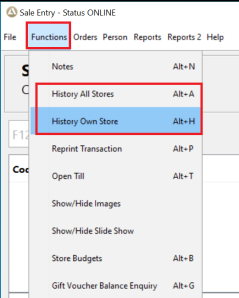
This will display a list of transactions

Alt+H Transaction Search for own store will display store name on the tool bar
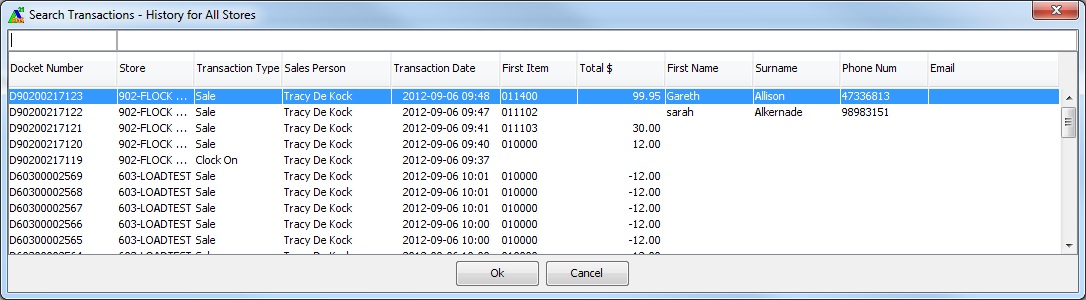
Alt+A Transaction Search for all store
This will then display all the details associated with that transaction. This includes products purchased, total amount and amount tendered. These details can't be changed.