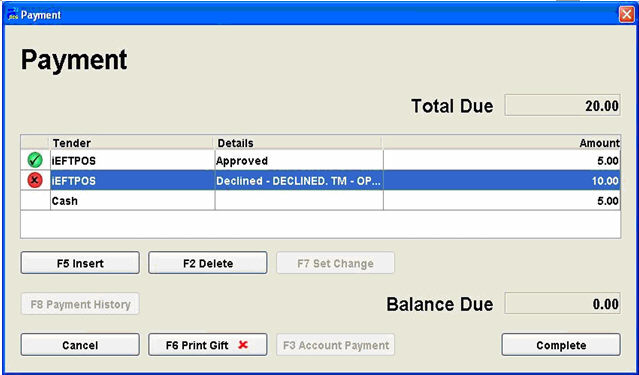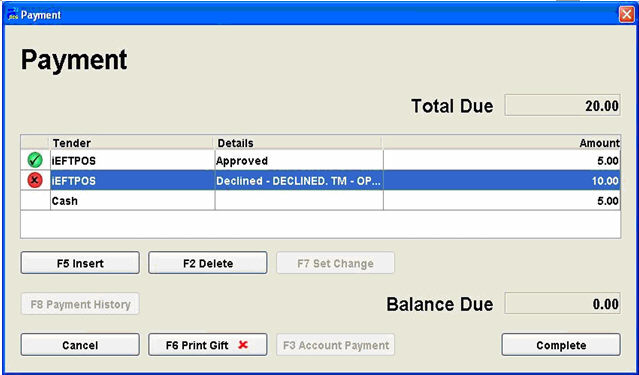How to use Integrated EFTPOS
Users can split payments across cards when using integrated EFTPOS.
Users will be able to select the tender multiple times just like any other
payment type.
- Pressing <Enter> or selecting the <Complete>
button once the "Balance Due" is 0.00 will start the EFTPOS
processing.
- Swipe a card and respond to the prompts as usual.
After the
first card transaction is approved, the user will be prompted to swipe
the next card, and so on.
- The docket will print once the final card has
been approved.
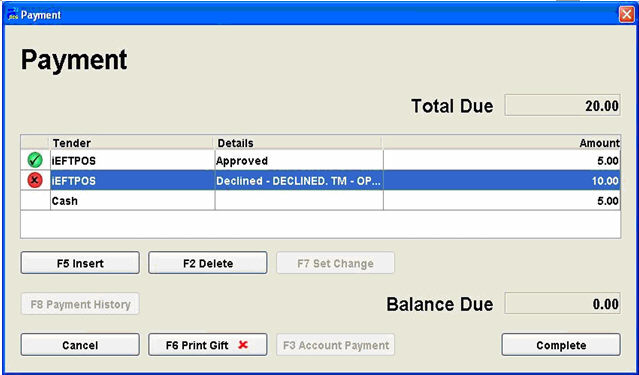
- If any card is declined, a message will display
asking the user if they want to try again. This will enable the user to
try to reprocess the card if ‘Yes’ is selected. If
‘No’ is selected then the user can remove the declined card line with
<F2 Delete> and add a different payment type with <F5 Insert>.
- If the customer does not wish to pay by a different
method then use the <Cancel> button or press the <Esc> key
to cancel the sale. The
user will be prompted to swipe any card/s that have already processed
so that the bank transactions can be reversed.
- Please note: Refunds can only go back on one card
when using integrated EFTPOS.