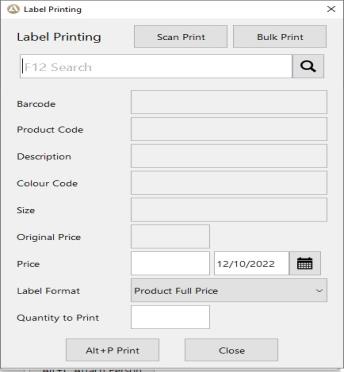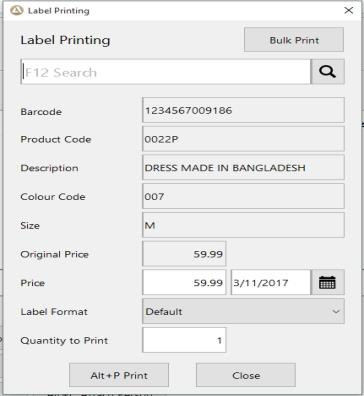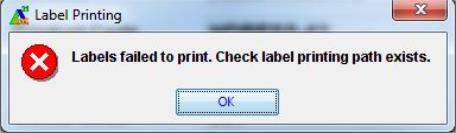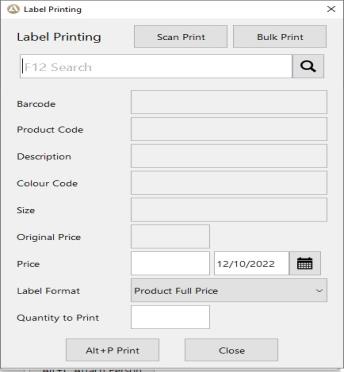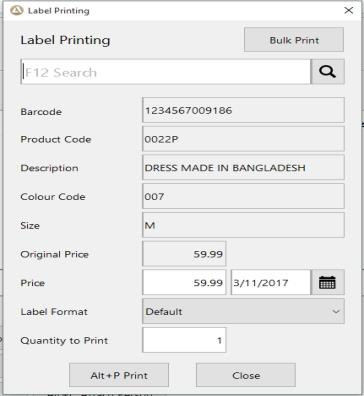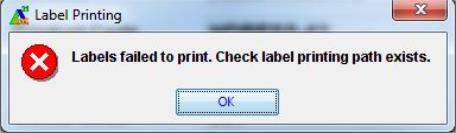You are here Label Printing
The Label Printing
function is an optional feature and is controlled by head office. This function can be used to print labels on an ad hoc basis from POS. Printer paths and printer templates should be configured in POSComms / POS Set up folder.
How to Print Labels
- Sign on using the sales person sign-on code and
password.
- Select Functions menu / Label Printing option.
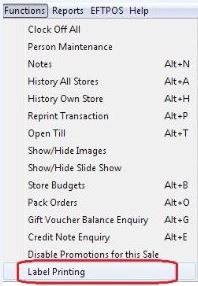
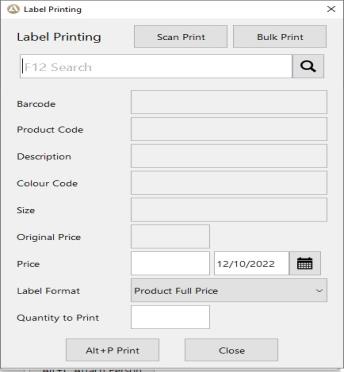
- A product code can be entered or searched using F12. Options to select colour and size will be prompted to the user. Alternatively, it is possible to scan a barcode in the search field.
- Selecting a product/colour/size or scanning a barcode will retrieve the default product barcode, description and current RRP price.
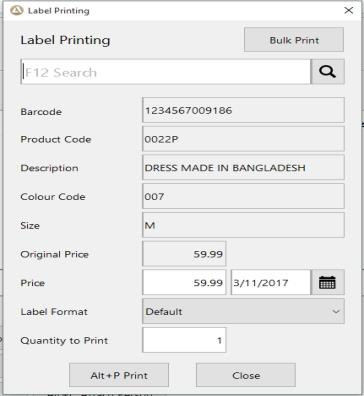
- The price can be changed by users who have security to overwrite price. This is controlled by head office.
- Select preferred Label Format.
- The Quantity defaults to 1 label. A maximum of 100 labels can be printed in one print request. The following message will be displayed if a value > 100 is entered.
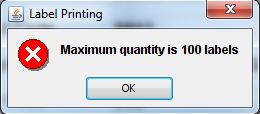
- When a quantity has not been specified, the following error message will be displayed to the user.
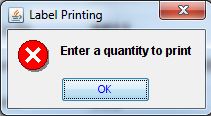
- When Print is pressed, labels will be printed to the default printer or folder path specified in POSComms / POS Set up / Label Printing Path. Labels will be printed using the template specified in POSComms / POS Set up / Label Printing Template.
- When a Label Printing path has not been specified, labels will be printed to the default 'labels' folder in the POS Installation folder.
- Similarly, when a template has not been specified, labels will be printed using the default CSV template available in the POS Installation folder.
- The following error will be shown when the Label Printing application is unable to print labels to a given path.
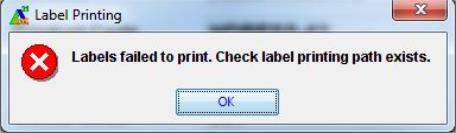
- The following error will be shown the specified label template file does not exist in the POS installation folder.
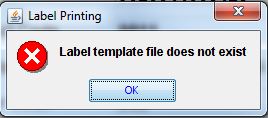
- When label printing information is exported to a folder, the output will be a .txt file in the format of 'label_[timestamp].txt'. Each print request writes a new file to the folder with the timestamp appended to the filename.
See "Bulk Label Printing"
See "Scan Print label printing"