Stock to be sent to another store, head office or direct to a supplier needs to be transferred out. There are 2 types of stock transfers out:
- Transfer out to another store or head office (either manually create or load from a Transfer Request)
- Direct return to a supplier
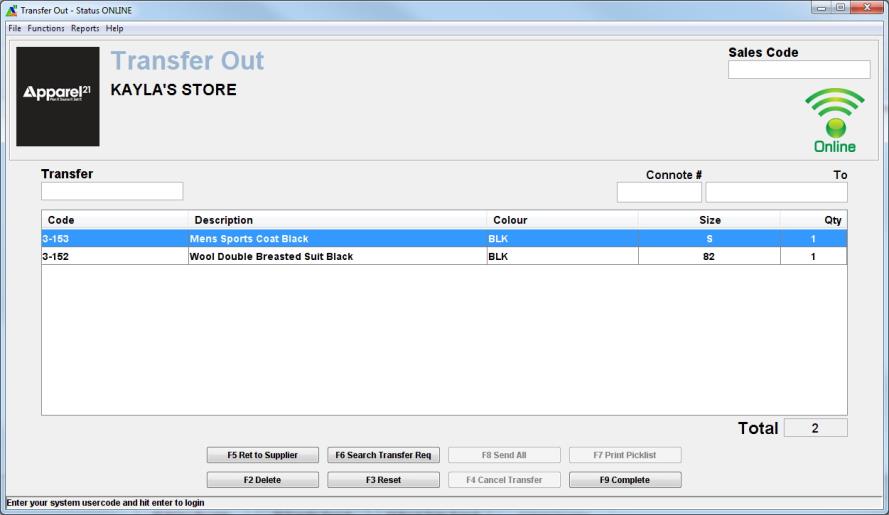
|
Function |
Explanation |
|
<F2> Delete |
Delete the selected item line |
|
<F3> Reset |
Cancel the current stock receipt or clear screen if transaction loaded from history |
|
<F5> Return to supplier |
Change to supplier return mode |
|
<F6> Search Transfer Requests |
Displays requests from HO to transfer stock out to other stores or to warehouses. When a request is selected, it will load the requested products/qtys into the Transfer Out screen. |
|
<F8> Send All |
Will update quantity for Transfer Requests to match required column. Similar to Receipt All button in Stock Receipts screen. |
|
<F7> Print Pick List |
Will print a docket listing the products requested to be transferred. This is an optional step that is used as a check when picking the stock. Printed docket lists: - Location for stock to be transferred to - Date field (used for manual notes) - Notes field (used for manual notes) - Product details requested to be transferred |
|
<F9> Complete |
Complete the transfer. This will print the paperwork to attach with the goods |
If a transfer is posted accidentally, it can be quickly cancelled as long as the receiving store haven't started receiving it. To do this:
- Functions > History Own Store
- Select the transfer from the list
- F4 Cancel